Copyright © 2017-

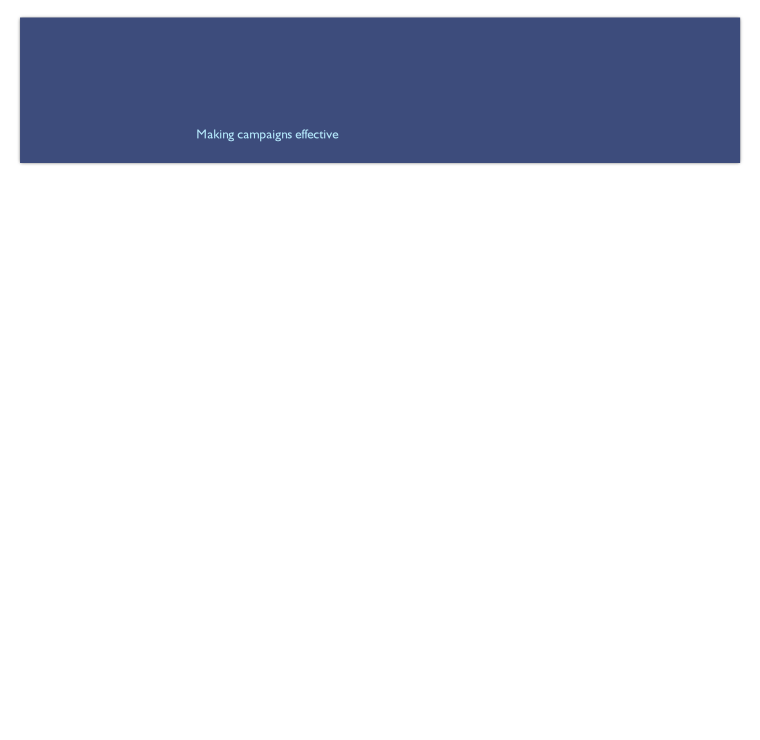



The Database
The database holds four categories of information:
- People: scientists and others who have expressed some form of climate contrarianism
- Publications: scientific and other publications that contradict some aspect of climate orthodoxy
- Declarations: public declarations requesting authorities and leaders to re-
examine climate policy - Quotations: various expressions of climate contrarian views
The Data
Data are garnered from various online sources, and this is an ongoing activity. The database likely doesn’t include all the scientists and others who have ever expressed contrarian views on climate change but it does, however, tend to be more complete and up to date than the downloadable documents. Likewise, the database is unlikely ever to include all published contrarian climate science or quotations. Details of scientists are as per the original source, and checking credentials, qualifications, etc. is an ongoing activity: the ‘Checked’ field in the Scientist Details panel indicates whether the selected individual has been checked, in which case you can be reasonably assured that the qualifications quoted for them are correct. University professors are the easiest for us to check, as they tend to have more readily available online biographical details. In some cases, individuals may have qualifications or titles that are not in the database. The ‘Published’ field indicates whether the individual is known to have published peer-
The Web App
The web app provides an online front end that shows four lists, one for each of the above information categories, and enables users to query the database in various ways and examine the relationships between the categories.
Configuration
The configuration panel at the top controls the behaviour of the app:

Choose the list to focus on controls which list is the ‘master’ view. When set to something other than ‘None’, the other lists become ‘detail’ views, and only show information related to the currently selected row in the master view. For example, if the master view is ‘Scientists’, you can see the publications (‘Science’) which the selected person (‘Scientist’) has authored, the declarations they have signed, and quotations attributed to them. Similarly, by focusing on ‘Science’, you can see the authors of a publication, and by focusing on ‘Declarations’, you can see the signatories of the selected declaration, and so on. In some cases, certain detail lists are disabled as there is no master—detail relationship (for example, there are no scientific publications directly associated with declarations or quotations).
Show toolbars shows or hides a toolbar for each list.

The Filter field allows you to search for text anywhere in the associated list. The search is case-
On the right of each toolbar are two buttons. Clicking the Download button displays a popup menu that allows you to download the contents of the list in either tab-

The Reload button reloads the current page, which is useful if the database is being updated while you are using the app.
Lists
All lists have the same basic structure, but different columns. The section containing a list may be collapsed/expanded by clicking the up/down arrow at the top right. There are five lists, one for each of the information categories People/Scientists, Publications /Science, Declarations and Quotations; the Statistics list at the bottom shows useful statistics about the contents of the database.
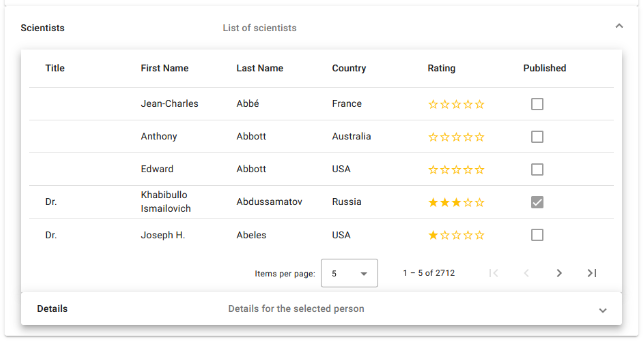
Sorting
Lists can be sorted by any one of their columns, in either ascending or descending order as indicated by an up-

Pagination
Lists have a paginator to allow you to navigate the results one page at a time. Items per page allows you to set the maximum number of records displayed per page, which can be 5, 10, 20, 50 or 100. Next is shown which record numbers are displayed on the current page, together with the total number. If a filter is active, the numbers reflect only the records which match the filter. Finally, there are four arrow buttons for navigating the results: clicking the first or last button will display the first or last page of results respectively, and clicking the middle two will display the previous or next page. The navigation buttons are automatically enabled and disabled as appropriate.
Selection
Clicking anywhere in a list row selects that row. Here, Dr. Khabibullo Abdussamatov is selected:

Details
The details section of each list may be expanded/collapsed by clicking the down/up arrow at the bottom right. When expanded the section shows further details for the selected row:

Open Source
The climate science application is open source, available from GitHub:
- The client: a web app implemented in Angular, HTML 5, TypeScript and CSS
- The server: a REST service implemented in PHP and MariaDB
Planned Enhancements
- Suggest an enhancement or report a bug (please check for an existing issue before submitting a new one!)
Climate Science Web App -